The following popup window is displayed when you click the Create button on the Configure SSL menu in the Configurator. This window allows you to create a SHA-256 signed 2048 bit RSA certificate that can be used as a client certificate in a secure SSL connection. All the fields must be completed when creating a certificate.
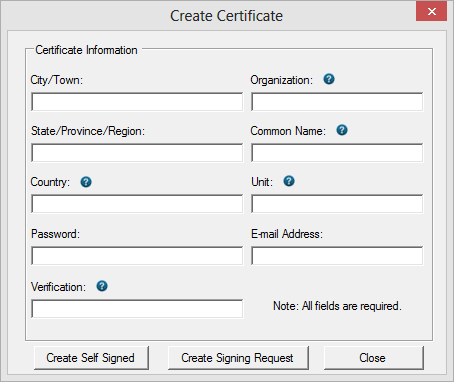
Note: Under most circumstances you should use a two-character code in the Country field.
If the secure site to which you are connecting requires a client certificate signed by a trusted Certificate Authority (e.g. Verisign, Thawte, GoDaddy, etc.) use the "Create Signing Request" button to generate a Certificate Signing Request. An Incomplete CSR row will appear in the list of certificates on the SSL Certificates menu. Send the CSR to the CA of your choice and then, when the signed certificate is returned, click the "Import Signed Cert" button on the corresponding Incomplete CSR row to import it.
See also: Configure SSL Menu, Default SSL Certificate
Related Topics: SSL Certificates and Connections, FTPS, HTTPS