WARNING: Using Advanced Scheduling provides more control, but also is more complicated to use. It is recommended for advanced users only. Contact Technical Support if you are uncertain if you need Advanced Scheduling to meet your requirements.
The Scheduler offers two different modes: (1) a "Simple Scheduling" mode, in which all jobs are run as the user you have chosen, and (2) an "Advanced Scheduling" mode, which allows you to configure separate job groups. In "Advanced Scheduling" mode, you can associate a user with each job group, and assign a job to a particular job group.
To switch to "Simple Scheduling" mode, under the "Scheduler Settings" tab, click "Revert to Simple Scheduling...", which appears in blue. If that does not appear, you are already in "Simple Scheduling" mode. Be sure to click the "Start" button to restart the Scheduler Service once you have completed configuring the Simple settings. The "Group Settings tab" will now be available.
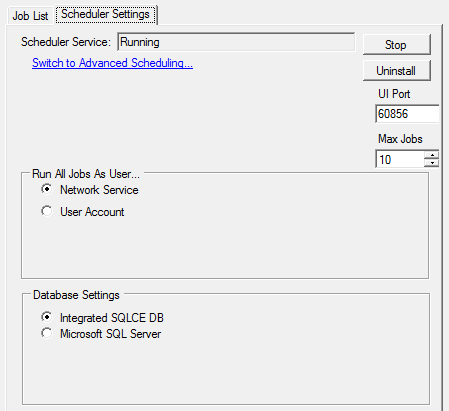
Scheduler settings tab in "Simple Scheduling" mode
To switch to "Advanced Scheduling" mode, under the "Scheduler Settings" tab, click "Switch to Advanced Scheduling...", which appears in blue. If that does not appear, you are already in "Advanced Scheduling" mode. Be sure to click the "Start" button to restart the Scheduler Service once you have completed configuring the Advanced settings.

Scheduler settings tab in "Advanced Scheduling" mode
See Running tasks as alternate users and Limiting access to jobs to see what extra capabilities are provided in "Advanced" mode.