The Commands screen displayed by the Script File Wizard is shown below:
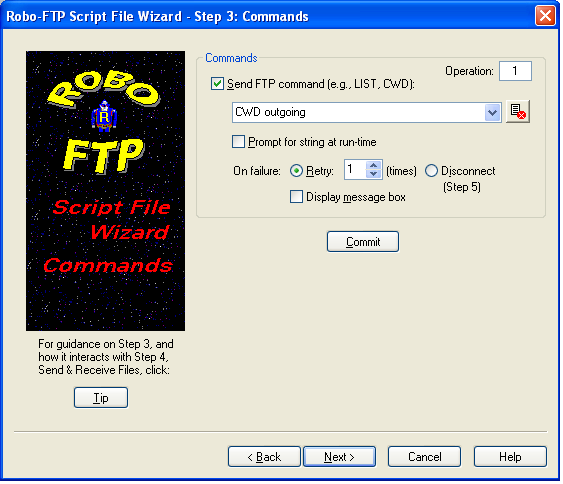
Send FTP command
Choose this option to have the script file send a raw FTP command to the remote site. (e.g. LIST or CWD) The actual command text is specified in the next field. You must click the Commit button to actually have this command become part of the new script file.
FTP command
Type or select the raw command to send. Commands you type are saved for future recall.
Script command reference: FTPCMD
Clear button
Clear the list of saved FTP commands.
Operation counter
The operation counter increments each time you commit a command.
Prompt for string at run-time
Choose this if you wish to have the script file prompt the user for the FTP command to be sent when the script file is executed rather than defining the command at this time.
Script command reference: PROMPT
On failure
If an operation fails, the script file you are creating can handle the failure in one of two ways:
Retry - repeat a specified number of times before running the disconnect logic
Disconnect - stop and immediately branch to the disconnect logic
The disconnect logic is created in Step 5. If you select Display Message Box a popup dialog warns of the failure before disconnecting.
Script command references: LOOPTO, LOOPCOUNT, IFERROR, MESSAGEBOX, GOTO
Commit button
Click this button after you specified the command to be sent and the operation's corresponding settings. When you commit an operation the wizard adds it to the script file and resets the form to allow you to create another operation. Once an operation is committed you cannot remove it from the script file using the wizard - although you can remove (or modify) it later by manually editing the resulting script file.
Tip button
Click this button for additional information on the "Commands" and the "Send & Receive Files" steps of this wizard and how the these two steps interact with each other.
See also: Script Programming, Script Language Features, Script Commands