The Service Installer utility is available at all license levels. This utility is used to install, optionally start, and to stop and/or remove the Robo-FTP service. The main screen is shown below:
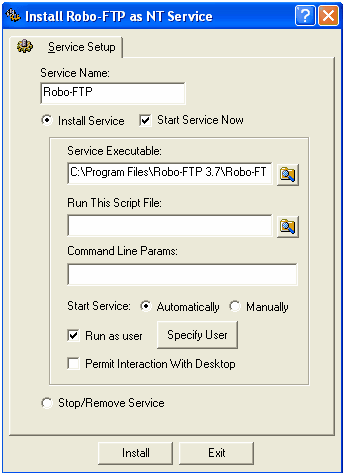
Service Name
This field contains the name of the Service you wish to create. The default name Robo-FTP is recommended. This is the name used to identify, start, stop, and remove the Service. Multiple services may be installed by using unique names.
Install Service
Select this radio button to install a new Robo-FTP Service. Only one Robo-FTP Service of a given name is permitted. To avoid problems stopping a Robo-FTP Service, be sure that Robo-FTP has been fully authorized before starting it as a Service.
Start Service Now
The Robo-FTP service will begin running after installation if there is a check in this box. If there is no check you will need to either start the service manually or reboot Windows to start it (if you selected Automatically as the starting method below.)
Service Executable
This field contains the full file name of the Robo-FTP executable file. Do not change the default path unless you installed Robo-FTP to a location other than the default folder.
Run This Script File
This mandatory field must contain the full path and file name of the script you wish the Robo-FTP service to run.
Command Line Params
Any command line parameters that you'd like to pass to Robo-FTP.
Start Service: Automatically vs. Manually
Services that start Automatically are executed whenever Windows is rebooted.
Run As User
By default, Robo-FTP services use the Local System account. Put a check in this box if you wish to specify a different local or domain account. You may need to choose this option if your script requires access to resources not available to the default account. This option is unavailable if the "Permit Interaction With Desktop" option is selected.
Specify User
This button opens a dialog box that allows you to specify the user account under which the Robo-FTP service will run..
Permit Interaction With Desktop
If this box is selected the Robo-FTP service will present itself on the desktop of any user logged on to the system and permit the user to perform interactive commands such as ASK and PROMPT. Otherwise the service is invisible to all users. This option is unavailable if the "Run As User" option is selected.
Important
All services run in Terminal Services session 0. Therefore, if an interactive service displays a user interface, it is visible only to the user who connected to session 0. Because there is no way to guarantee that the interactive user is connected to session 0, do not configure a service to run as an interactive service under Terminal Services or on a system that supports fast user switching (fast user switching is implemented using Terminal Services).
Stop/Remove Service
Select this radio button to stop and remove a previously installed Robo-FTP service. Some scripts may require a special shutdown script for clean termination.
If the Robo-FTP service is not started at installation time, you can use the Windows Service Control Manager to start it, or you could restart Windows (assuming that you selected Automatically as the Start Service Now method). It is recommended that you use the Service Installer utility to stop and remove the service rather than using the Windows Service Control Manager.
Warning: Stopping a Robo-FTP service using the Windows Service Control Manager is not recommended. (Control Panel -> Administrative Tools -> Services)
Related Command(s): SRVNAME
See also: Installing Robo-FTP as a Service, Monitoring a Robo-FTP Service, Enterprise Dashboard