The Robo-FTP Help menu is shown below. The actions off of this menu support getting online help with the operation of Robo-FTP and script file programming, purchasing Robo-FTP and product licensing, and contacting Serengeti Systems Incorporated, publisher of Robo-FTP.
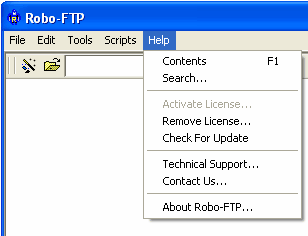
Contents F1
Click this menu item (or press the (F1) key) to display the table of contents of the Robo-FTP help file. You may also highlight a word or phrase in the Robo-FTP console window to obtain information on a particular subject by pressing the (F1) key (e.g., a script command such as FTPCMD.)
Search
Click this menu item to search the Robo-FTP help file.
Activate License
Click this menu item after you purchase Robo-FTP and receive a product serial number and are ready to activate the product. You may also use this menu item also to reactivate a removed license. Online license activation uses an Internet connection and therefore usually the online activation process is immediate. If you do not have an live Internet connection, select the manual activation option and follow the instructions.
Remove License
Click this menu item to remove the Robo-FTP activation on the current PC. For example if you wish to move Robo-FTP to another PC you must remove authorization from the old computer and reactivate the license on the other machine. The removal process generates a removal code that must be supplied at the time of reauthorization. As part of the removal process, a removal code is generated and saved in the 'license.ini' file. If you are unable to provide this removal code at the time of reauthorization, you may be required to purchase another Robo-FTP license in order to continue use of the product.
About Robo-FTP
Click this menu item to display the Robo-FTP About box.