Here you can the adjust the most common user settings, including password, connection type, and home folder.
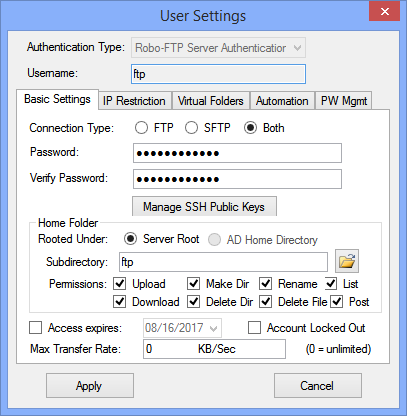
Authentication Type
There are 4 possible Authentication Types that can be set for a given user from the "User Settings" dialog. See Authentication Typesfor more information about each option.
Connection Type
Each user account can be configured to make FTP connections, SFTP connections, or both types of connections. Users allowed to make FTP connections can also optionally make FTPS (explicit and implicit), HTTP, and HTTPS connections if the FTP Server menu is configured to accept them. For convenience, this can also be adjusted directly from the User Administration page using the FTP and SFTP checkboxes to enable or disable each protocol.
Username
This is the username the user will need to input to connect to the server.
Password and Verify Password
This is the password used to authenticate the user. Users are also able to change their password when logged in over HTTP. The PW Mgmt tab contains options for enforcing password policies for those passwords set by the user.
Manage SSH Public Keys
This is used to set up key authentication for the user, and is only available if SFTP or Both is selected in Connection Type. See SSH Public Keys for more information.
Home Folder
This is the initial working directory presented to the user immediately after authentication. Users are only able to view files or folders that are at or below their Home Folder in your computer's directory structure, except by means of a Virtual Folder. See User Home Folders for more information about configuring this directory.
Permissions
These are the virtual permissions to be applied to the users Home Folder.
Each user's file and folder permissions are limited by the permissions granted to the Windows account used to run Robo-FTP Server as a Windows service. The Authentication Type, even if set to Windows or Windows Group authentication, has no effect on these permissions. You can change the Windows account used to run Robo-FTP Server on the Administration menu in the Server Console. The built-in Network Service account is used by default. The Permissions checkboxes on the User Settings form may be used to apply additional restrictions but they can not grant permissions that are not available to the Windows account.
Important: Do not change which account launches Robo-FTP Server as a service using the standard Services applet that is built-in to Windows. You must use the Administration menu in the Server Console to change the account.
Note: When the selected permissions checkboxes on the User Settings form are in conflict with the values of the permissions checkboxes of a Virtual Folder then the permissions on the Virtual Folder are applied.
Access Expires
This can be used to set an expiration date on the account after which the user will not be able to log in.
Account Locked-Out
This can be used to prevent log in to an account. This may be helpful when you do not want to delete the account but still want to prevent the user from logging in.
Max Transfer Rate
This can be used to specify the maximum combined upload and download bandwidth available to the user.
Click the Apply button to save the user settings when you are finished configuring the user account.
See also: User Home Folders, Virtual Folders