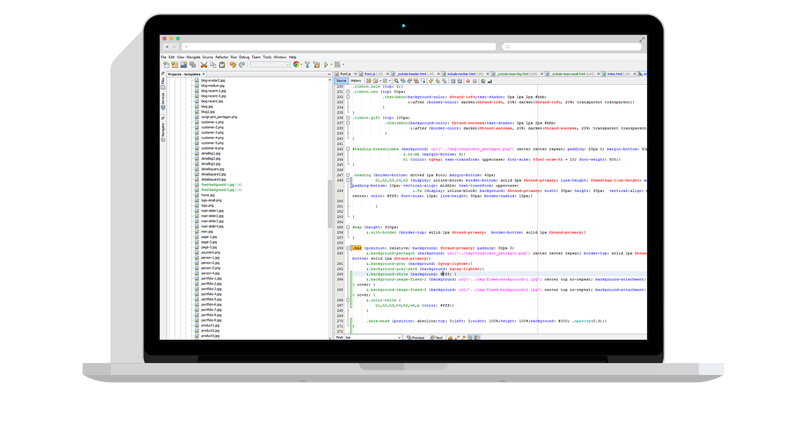This list is a good place to start if you are looking for basic information on selecting and purchasing Robo-FTP and Robo-FTP Server or even if you have already purchased the software and have some questions about how to get started.
There are two main categories of products: FTP clients and FTP servers. Robo-FTP is an FTP client and is used to make outgoing connections to FTP servers to push and/or pull files. Robo-FTP Server is an FTP server and is used to allow incoming connections from FTP clients. Please see our Product Guide for more details.
Yes and yes. Robo-FTP is fully compatible with other FTP servers (including FTP, FTPS, SFTP, HTTP, and HTTPS). Likewise, Robo-FTP Server is fully compatible with other FTP clients (including FTP, FTPS, and FTP). There are benefits to using Robo-FTP and Robo-FTP Server together, however. For example, while other FTP clients are able to connect, upload, and download files with Robo-FTP Server, many other FTP clients lack the powerful automation features of Robo-FTP. Also, when you are using Robo-FTP and Robo-FTP Server together we can guarantee the security and reliability of your file transfers and we can also guarantee a streamlined technical support process.
Yes. Robo-FTP is available in 32 and 64 bit versions and is supported on x86 and x64 versions of Windows Server 2008 R2, 2012 (R1 and R2), 2016, and 2019 (including Core edition), as well as Windows desktop editions 7, 8, 8.1, 10, and 11.
For support plans, see the support page of our web site.
Yes. There is a button to request an evaluation extension in the License tab of the Configurator (for Robo-FTP) and the Server Console (for Robo-FTP Server). Just click the button and follow the on-screen instructions.
Robo-FTP supports AS2, FTP, FTPS, SFTP, HTTP, and HTTPS (including support for cookies, automating forms, and more). FTPS and HTTPS use SSL (now called TLS) to increase the security of file transfers. SFTP is a different but similar protocol, based on SSH, which also offers many security advantages over standard FTP. Robo-FTP also supports cloud services like Amazon S3 and Microsoft Azure BLOB Storage.
Robo-FTP supports the two most commonly used methods of secure FTP file transfers -
SFTP (FTP over SSH) and FTPS (FTP over SSL). FTPS support includes both an encrypted
control channel with a clear data channel and encrypted control and data channels.
In addition, Robo-FTP supports HTTPS (HTTP over SSL). HTTPS is less common than FTPS and SFTP,
but is gaining in popularity.
Finally, Robo-FTP supports three types of file-level encryption and decryption with integrated PGP (Pretty Good Privacy),
ZIP (with AES encryption), and CMS encryption. These types of encryption can be used with any FTP or HTTP site.
Yes, you can pass a user name and password externally into Robo-FTP through
the command line arguments. Search for "command line" in the Help file for more information.
See also, Can variables be used in Robo-FTP script command options?
Yes. Robo-FTP can be executed from a batch process. You can specify which
script to run, along with more advanced features. Please see the Help file under
"command line" for more details.
See also, Can Robo-FTP return a value from a script so my batch file knows what happened?
Yes. Robo-FTP uses the /exitcode option on the EXIT command to return a
numeric value to the batch file, so your batch file will be notified.
See also, Can Robo-FTP be launched from a batch process?
Yes, Robo-FTP supports the ability to pass in variables in the script command
options. Please see the PERFORM command in the Help file for more details.
See also, Can Robo-FTP pass FTP server logon information via the command line arguments?
Yes, a file on an FTP site can be easily renamed with a single script command. See the FTPRENAME Command in the Help file for more details.
Yes, it is possible to download all the files in a server directory. Optionally all subdirectories and files therein may also be downloaded. If a matching directory structure does not exist on the local PC, it will be created. Please see the RCVFILE command in the Help file.
Yes, Robo-FTP has a built in script command that can synchronize files between the local and remote filesystem. Robo-FTP can also perform one-way sync (also known as mirroring or creating a mirror). For details, please see the Help file page about the SYNC command.
Yes. Please see the Help file under GETSITEFILE for more information about seeing if a particular file exists on the FTP server.
Yes, Robo-FTP has a sophisticated, built-in scheduler to execute batch processes whenever you like, so you can run your transfers unattended. You can get more information in the Help file.
Yes, Robo-FTP has built-in options for retrieving the newest and oldest files in a server directory and/or a local folder. Please see GETNEXTFILE or GETSITEFILE in the Help file for more details.
Yes, Robo-FTP can be used for secure, reliable, automated transfer of Positive Pay files. Please contact sales for more information on using Robo-FTP in conjunction with a positive pay program.
Yes, Robo-FTP scripts can be run without requiring a user to be logged in.
Didn't find what you were looking for? Please feel free to contact us and we will be happy to help you.