Robo-FTP was designed to run script files that automate the process of transferring data. Robo-FTP can be used interactively but the user interface is oriented to the development and testing of script files.
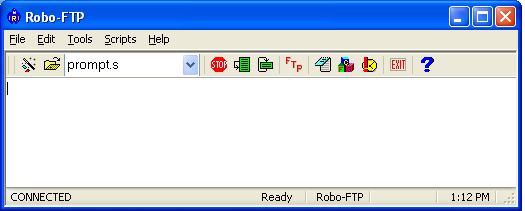
Script commands may be entered, edited, and executed from within Robo-FTP’s console window (shown above.) Many people will use Robo-FTP's graphical interface only while creating script files that are subsequently used to run an unattended session. You can use the Script File Wizard to help create scripts or you may choose to customize one of the sample script files to fit your specific needs. The Robo-EDIT Script File Editor can be launched directly from within Robo-FTP and is specially designed text editor for editing Robo-FTP script files. If you prefer a different text editor, you can configure Robo-FTP accordingly.
To use your completed script, you may load Robo-FTP and click the open file button to specify the script file to run. Alternatively, you may create a shortcut to Robo-FTP and add the -s<file name> switch to the command line to specify the name of your script file. Double click on the Robo-FTP shortcut icon to run Robo-FTP with your script file pre-loaded.
Typically, once a script is tested and ready, users choose to execute the script automatically using either the Scheduled Tasks built into Windows or Robo-FTP's own scheduling system.
Tip: Adding the Robo-FTP program folder to your system's PATH environment variable is a good idea because it allows you to launch the Robo-FTP.exe executable without specifying the full path in all of your shortcuts, batch files, Scheduled Tasks, services, or whatever method you happen to use to run your scripts. In the future, when you upgrade to the next version of Robo-FTP in a side-by-side installation, you can avoid extensive modifications by simply updating the PATH environment variable.
For information on how to run Robo-FTP interactively:
Entering Commands in the Console Window
Running Robo-FTP With Prompt.s
Using the Robo-FTP Client Applet
For more information about Robo-FTP scripting:
For more information about shortcuts and scheduling:
Launching Robo-FTP with command line switches
Creating shortcuts with the Configurator
Using Shortcut Target Arguments in Script Files
Scheduling File Transfers with Robo-FTP